© 1983, Sullivan Bluth
The evil Commander Borf is attacking Earth! With the help of his dreaded weapon, the Infanto Ray, Borf will reduce all of humankind into infants and take over the planet.
Only two people have the courage and strength to stop Borf and save the Earth, the beautiful Kimberly and the heroic Space Ace. But as they approach Borf's stronghold Ace is hit by the Infanto Ray, changing him into a weakling, and Kimberly is kidnapped by the evil madman!
Only you can guide Space Ace, and his weak alter-ego Dexter, to rescue Kimberly and defeat Borf. But watch out, many dangers and deadly beasts await as you travel throughout the galaxy chasing Borf from space station to planet and back again! Survive Borf's monsters, rescue Kimberly and finally confront Borf himself in deadly hand to hand combat all before the Earth is enslaved forever!
Only two people have the courage and strength to stop Borf and save the Earth, the beautiful Kimberly and the heroic Space Ace. But as they approach Borf's stronghold Ace is hit by the Infanto Ray, changing him into a weakling, and Kimberly is kidnapped by the evil madman!
Only you can guide Space Ace, and his weak alter-ego Dexter, to rescue Kimberly and defeat Borf. But watch out, many dangers and deadly beasts await as you travel throughout the galaxy chasing Borf from space station to planet and back again! Survive Borf's monsters, rescue Kimberly and finally confront Borf himself in deadly hand to hand combat all before the Earth is enslaved forever!
LOADING THE GAME
|
After booting your Apple IIgs with a system disk, or autobooting from a hard drive, insert Space Ace disk #1 and double click the SpaceAce icon to begin the game. To install Space Ace on a hard drive, create a SpaceAce folder on your hard drive and copy the content of the 7 disks into it. To run Space Ace from your hard drive, double click on the SpaceAce directory icon on your hard drive then double click on the SpaceAce Icon. |
STARTING THE GAME
| After the game has loaded the demo mode will automatically begin. The demo runs through couple of scenes from the first disk and then returns to the title screen and credits. To start playing the game simply press RETURN at any time. You will know the game has started when the choose game difficulty screen appears. |
SELECTING DIFFICULTY LEVEL
You will have to choose the level of difficulty that you want to face:
|
|
You do not directly control all of Ace's actions, rather you control his reactions to the events that happen around him. As you watch the animation, you must decide in which direction Ace should move on the screen and when. To finish a scene successfully you must make a move (UP, DOWN, LEFT, RIGHT) or press the FIRE button when Ace is in danger. Timing is very critical and often you may make the correct move but at the wrong time. Also, many scenes require more than one move. If you are having trouble, watch the animation carefully and move Ace in the safest direction or if no direction is safe press the fire button to use Ace's laser gun or laser staff. If you're sure you have the correct move try varying the time when you make the move, a little sooner or a little later. Don't be surprised if Ace doesn't move immediately after you have made a move. You must wait for the animation to finish and if you made the correct move(s) you will continue on to the next scene. Don't be surprised when you see Dexter in one scene and Ace in another. Ace has been hit by the Infanto Ray once already and he transforms back and forth between some of the scenes. You have three lives and the game will end if you lose all of your lives or when you have completed all of the scenes. From time to time it will be necessary to change the disk in the drive. After you have finished all the animations on a disk you will be asked to insert the next disk so that the game can continue. NEVER eject one of the game disks while you are playing, unless you are prompted, or you may damage the disk! |
CONTROLS
| The way to control Ace is by using the numeric keypad on the keyboard or the arrow keys. The directions you will need are UP (8), DOWN (5), LEFT (4) and RIGHT (6). To use Ace's laster gun or staff you may press the '0' on the keypad or press ENTER or SPACE keys. |
ENDING THE GAME
| The game will come to end after you have lost three lives or if you press ESC key. To quit the game, simply press OpenApple-Q to go back to the Finder. |
SAVING YOUR POSITION
| To save your position press the 'S' key during a scene and after you have successfully completed the scene. A disk icon will be displayed on the top left of the screen to let you know that your request has been taken into account. If you are playing from the disk, You will be prompted for Disk #1 and your position will be saved. You will be prompted again for the current game disk. |
LOADING A SAVED GAME
| To load a saved game press the 'L' key during a scene. If you are playing from the disks, you will be prompted for Disk #1. Remove the game disk from the internal drive and replace it with the Disk #1. The last saved position will be loaded and you will be prompted for the appropriate game disk. |
PAUSING THE GAME
| You can pause the game at any time by pressing the 'P' key on the keyboard. To continue to play, press any key and the game will resume. |
TURNING THE AUDIO OFF/ON
| You can toggle the audio off and on by pressing the 'A' key on the keyboard. |
PLAYING SCENE ONE
| Borf will appear from his space station flying on an anti-gravity platform. He will fire his laser gun at the rocks around young Ace. Just before the third laser shot, move RIGHT and Dexter will jump behind the large rock on the right hand side of the screen. Borf will fire again hitting the top of the rock. Before Borf shoots at the rock again, move LEFT and Dexter will jump from behind the rock to the centre of the screen. Borf will follow and fire his gun again. Before Borf can shoot, move DOWN, Dexter will jump behind the rock again and you will have finished this scene. |
IN MEMORIAM
| The game is dedicated to the memory of our dear friend Tony DIAZ (1967-2021), who passed away while this game was being programmed. We miss him. |

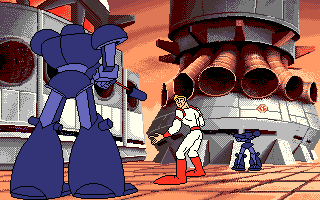

| System Requirements: | Apple IIgs ROM 01/3 with 1 MB RAM, one 3.5" disk drive, System 5.0.4 |
| Recommended: | Apple IIgs ROM 01/3 with 4 MB RAM, accelerator card, hard drive, System 6.0.1 |

.PO/.2MG Hard Drive image (5 MB)

.PO/.2MG Floppy Disks (7 x 800 KB)